NAME
Chart::Plotly::Trace::Image - Display an image, i.e. data on a 2D regular raster. By default, when an image is displayed in a subplot, its y axis will be reversed (ie. `autorange: 'reversed'`), constrained to the domain (ie. `constrain: 'domain'`) and it will have the same scale as its x axis (ie. `scaleanchor: 'x,`) in order for pixels to be rendered as squares.
VERSION
version 0.042
SYNOPSIS
useChart::Plotly;useChart::Plotly::Plot;useJSON;# Example from https://github.com/plotly/plotly.js/blob/e86c95b4b2abe646d7ab4e311fcd40cc61f1eaea/test/image/mocks/image_opacity.jsonmy$trace1= Chart::Plotly::Trace::Image->new({'z'=> [[[255, 0, 0, ], [0, 255, 0, ], [0, 0, 255, ], ], ],'opacity'=> 0.1, });my$plot= Chart::Plotly::Plot->new(traces=> [$trace1, ],layout=>{'width'=> 400,'title'=> {'text'=>'image with opacity 0.1', },'height'=> 400, });Chart::Plotly::show_plot($plot);
DESCRIPTION
Display an image, i.e. data on a 2D regular raster. By default, when an image is displayed in a subplot, its y axis will be reversed (ie. `autorange: 'reversed'`), constrained to the domain (ie. `constrain: 'domain'`) and it will have the same scale as its x axis (ie. `scaleanchor: 'x,`) in order for pixels to be rendered as squares.
Screenshot of the above example:
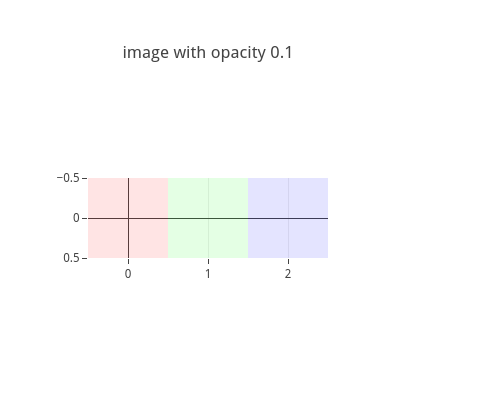
This file has been autogenerated from the official plotly.js source.
If you like Plotly, please support them: https://plot.ly/ Open source announcement: https://plot.ly/javascript/open-source-announcement/
Full reference: https://plot.ly/javascript/reference/#image
DISCLAIMER
This is an unofficial Plotly Perl module. Currently I'm not affiliated in any way with Plotly. But I think plotly.js is a great library and I want to use it with perl.
METHODS
TO_JSON
Serialize the trace to JSON. This method should be called only by JSON serializer.
type
Trace type.
ATTRIBUTES
colormodel
Color model used to map the numerical color components described in `z` into colors. If `source` is specified, this attribute will be set to `rgba256` otherwise it defaults to `rgb`.
customdata
Assigns extra data each datum. This may be useful when listening to hover, click and selection events. Note that, *scatter* traces also appends customdata items in the markers DOM elements
customdatasrc
Sets the source reference on Chart Studio Cloud for `customdata`.
dx
Set the pixel's horizontal size.
dy
Set the pixel's vertical size
hoverinfo
Determines which trace information appear on hover. If `none` or `skip` are set, no information is displayed upon hovering. But, if `none` is set, click and hover events are still fired.
hoverinfosrc
Sets the source reference on Chart Studio Cloud for `hoverinfo`.
hoverlabel
hovertemplate
Template string used for rendering the information that appear on hover box. Note that this will override `hoverinfo`. Variables are inserted using %{variable}, for example "y: %{y}" as well as %{xother}, {%_xother}, {%_xother_}, {%xother_}. When showing info for several points, *xother* will be added to those with different x positions from the first point. An underscore before or after *(x|y)other* will add a space on that side, only when this field is shown. Numbers are formatted using d3-format's syntax %{variable:d3-format}, for example "Price: %{y:$.2f}". https://github.com/d3/d3-format/tree/v1.4.5#d3-format for details on the formatting syntax. Dates are formatted using d3-time-format's syntax %{variable|d3-time-format}, for example "Day: %{2019-01-01|%A}". https://github.com/d3/d3-time-format/tree/v2.2.3#locale_format for details on the date formatting syntax. The variables available in `hovertemplate` are the ones emitted as event data described at this link https://plotly.com/javascript/plotlyjs-events/#event-data. Additionally, every attributes that can be specified per-point (the ones that are `arrayOk: true`) are available. variables `z`, `color` and `colormodel`. Anything contained in tag `<extra>` is displayed in the secondary box, for example "<extra>{fullData.name}</extra>". To hide the secondary box completely, use an empty tag `<extra></extra>`.
hovertemplatesrc
Sets the source reference on Chart Studio Cloud for `hovertemplate`.
hovertext
Same as `text`.
hovertextsrc
Sets the source reference on Chart Studio Cloud for `hovertext`.
ids
Assigns id labels to each datum. These ids for object constancy of data points during animation. Should be an array of strings, not numbers or any other type.
idssrc
Sets the source reference on Chart Studio Cloud for `ids`.
legendgrouptitle
legendrank
Sets the legend rank for this trace. Items and groups with smaller ranks are presented on top/left side while with `*reversed* `legend.traceorder` they are on bottom/right side. The default legendrank is 1000, so that you can use ranks less than 1000 to place certain items before all unranked items, and ranks greater than 1000 to go after all unranked items.
pmeta
Assigns extra meta information associated with this trace that can be used in various text attributes. Attributes such as trace `name`, graph, axis and colorbar `title.text`, annotation `text` `rangeselector`, `updatemenues` and `sliders` `label` text all support `meta`. To access the trace `meta` values in an attribute in the same trace, simply use `%{meta[i]}` where `i` is the index or key of the `meta` item in question. To access trace `meta` in layout attributes, use `%{data[n[.meta[i]}` where `i` is the index or key of the `meta` and `n` is the trace index.
metasrc
Sets the source reference on Chart Studio Cloud for `meta`.
name
Sets the trace name. The trace name appear as the legend item and on hover.
opacity
Sets the opacity of the trace.
source
Specifies the data URI of the image to be visualized. The URI consists of "data:image/[<media subtype>][;base64],<data>"
stream
text
Sets the text elements associated with each z value.
textsrc
Sets the source reference on Chart Studio Cloud for `text`.
uid
Assign an id to this trace, Use this to provide object constancy between traces during animations and transitions.
uirevision
Controls persistence of some user-driven changes to the trace: `constraintrange` in `parcoords` traces, as well as some `editable: true` modifications such as `name` and `colorbar.title`. Defaults to `layout.uirevision`. Note that other user-driven trace attribute changes are controlled by `layout` attributes: `trace.visible` is controlled by `layout.legend.uirevision`, `selectedpoints` is controlled by `layout.selectionrevision`, and `colorbar.(x|y)` (accessible with `config: {editable: true}`) is controlled by `layout.editrevision`. Trace changes are tracked by `uid`, which only falls back on trace index if no `uid` is provided. So if your app can add/remove traces before the end of the `data` array, such that the same trace has a different index, you can still preserve user-driven changes if you give each trace a `uid` that stays with it as it moves.
visible
Determines whether or not this trace is visible. If *legendonly*, the trace is not drawn, but can appear as a legend item (provided that the legend itself is visible).
x0
Set the image's x position.
xaxis
Sets a reference between this trace's x coordinates and a 2D cartesian x axis. If *x* (the default value), the x coordinates refer to `layout.xaxis`. If *x2*, the x coordinates refer to `layout.xaxis2`, and so on.
y0
Set the image's y position.
yaxis
Sets a reference between this trace's y coordinates and a 2D cartesian y axis. If *y* (the default value), the y coordinates refer to `layout.yaxis`. If *y2*, the y coordinates refer to `layout.yaxis2`, and so on.
z
A 2-dimensional array in which each element is an array of 3 or 4 numbers representing a color.
zmax
Array defining the higher bound for each color component. Note that the default value will depend on the colormodel. For the `rgb` colormodel, it is [255, 255, 255]. For the `rgba` colormodel, it is [255, 255, 255, 1]. For the `rgba256` colormodel, it is [255, 255, 255, 255]. For the `hsl` colormodel, it is [360, 100, 100]. For the `hsla` colormodel, it is [360, 100, 100, 1].
zmin
Array defining the lower bound for each color component. Note that the default value will depend on the colormodel. For the `rgb` colormodel, it is [0, 0, 0]. For the `rgba` colormodel, it is [0, 0, 0, 0]. For the `rgba256` colormodel, it is [0, 0, 0, 0]. For the `hsl` colormodel, it is [0, 0, 0]. For the `hsla` colormodel, it is [0, 0, 0, 0].
zsmooth
Picks a smoothing algorithm used to smooth `z` data. This only applies for image traces that use the `source` attribute.
zsrc
Sets the source reference on Chart Studio Cloud for `z`.
AUTHOR
Pablo Rodríguez González <pablo.rodriguez.gonzalez@gmail.com>
COPYRIGHT AND LICENSE
This software is Copyright (c) 2022 by Pablo Rodríguez González.
This is free software, licensed under:
The MIT (X11) License