NAME
App::GUI::Cellgraph - draw pattern by cellular automata
SYNOPSIS
start the program (cellgraph)
push buttons and see patterns change
choose "Save" in Image menu (or
Ctrl+S) to store image in a PNG / JPEG / SVG file (choose image size in menu beforehand)choose Write in settings menu (
Ctrl+W) to save settings into an INI file for tweaking them later
DESCRIPTION
This is a row (one dimensional arrangement) of cellular automata. Their starting state can be seen in the first row. Each subsequent row below reflects the following state (Y is time axis).
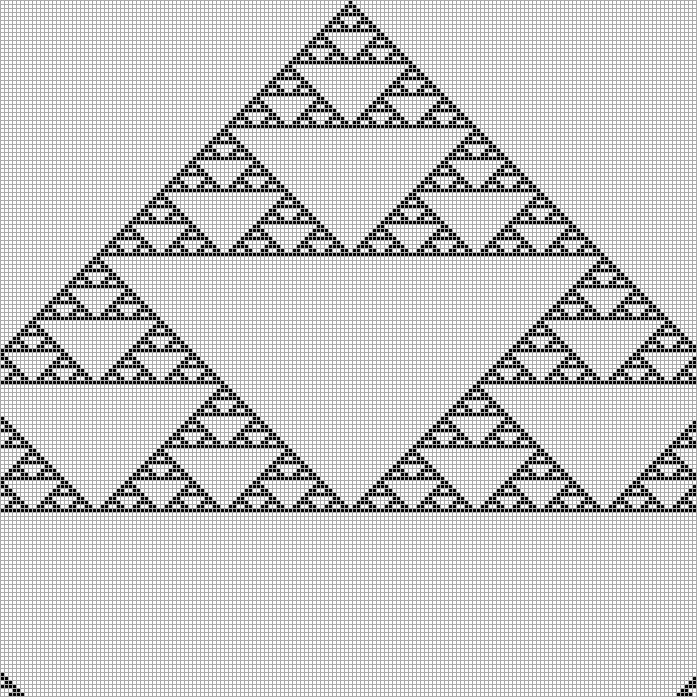
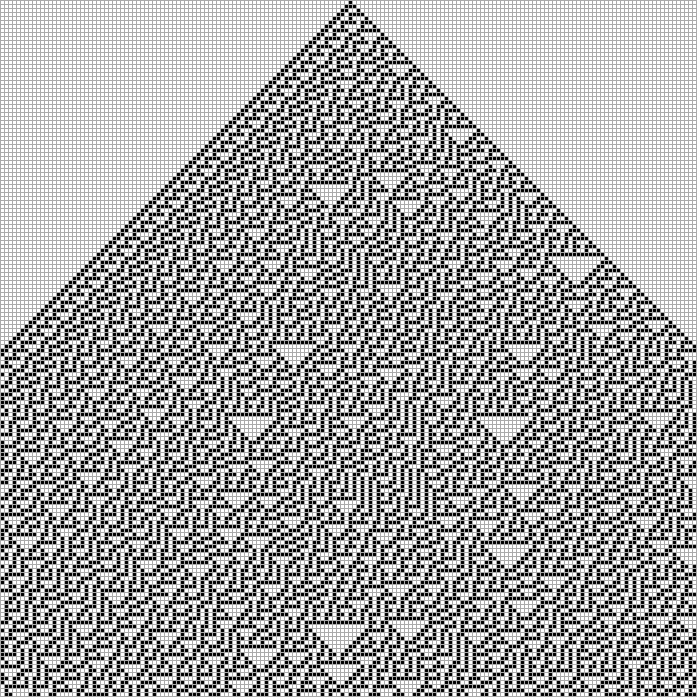
Mechanics
One automaton is called cell and works like described in Steve Wolframs book "A new kind of schience". Each cell can be in one of several states. The most simple cells have only two: 0 and 1 (pictured as white and black squares). The state of each cell may change each round (think of processor cycles). How exactly they change s defined by a transfer function. The input of that function are the states of neighbours left and right and the cell itself. Other neighbourhoods are possible. For every combination of states in the neighbourhood there is one rule that defines the next state of the cell. If neighbourhoods get greater - the number of rules grows exponentially. To reduce again the rule count one might only take the average value of the neighbourhood as input.
GUI
The general layout is very simple: the settings are on the right and the drawing board is left. The settings are devided into several tabs.
Please mind the tool tips - short help texts which appear if the mouse stands still over a button. Also helpful are messages in the status bar at the bottom that appear while browsing the menu.
Start

The first tab contains the general settings.
In the left top corner you can select if the grid should be of visible gray lines, gaps (white lines) or no gaps between the squares. Right beside you set the aize of the squares in pixel.
Below that you set the content of the starting row of the grid. By clicking on the squares they change their state. Their combined value is summarized in the displayed integer abover the squares. The buttons left and right will count that number down or up to circle easily through all the starting states. The button "1" simply resets the value to 1 (one activated cell), and "?" selects a random strting sequence. When "Repeat" is selected the chosen sequence gets repeated as often as the first row is long.
Rules

On the second tab you can set the individual rules. Just click on the result square in the chosen rule (after the =>). All rule results are combined in a rule number, which you can see on top. With the buttons left and right you can again count that number down and up or even shift the rule results left and right (<< and >>). The buttons below allow you to easily reach related rules, like the inverted, symmetric or opposite. Inverted means every rule result will be inverted. Symmetric means ever rule switches its result with its symmetric partner (if there is one). Opposite rule means ever rule switches its result the rule of inverted input. The button "?" again selects a random rule.
Menu
The upmost menu bar has only three very simple menus. Please not that each menu shows which key combination triggers the same command and while hovering over an menu item you see a short help text the left status bar field.
The first menu is for loading and storing setting files with arbitrary names. Also a sub menu allows a quick load of the recently used files. The first entry lets you reset the whole program to the starting state and the last is just to exit (safely with saving the configs).
The second menu has only two commands for saving the grin into a image file. It can have an arbitrary name - the ending PNG, JPG or SVG decides the format. The submenu above sets the image size. Please note that if you choose a larger image than shown, a larger grid will be computed. If you want larger squares, please change that in the settings.
SEE ALSO
AUTHOR
Herbert Breunung (lichtkind@cpan.org)
COPYRIGHT
Copyright(c) 2022 by Herbert Breunung
All rights reserved. This program is free software and can be used and distributed under the GPL 3 licence.